12twenty@Texas Toolkit
UT Austin launches 12twenty@Texas, our new career management platform, on June 2, 2025.
All UT Austin students and alumni, in addition to postdocs, have access to the new tool where you can:
- Schedule an appointment with a career or internship coach, or participate in Drop-In Hours.
- Explore the list of events and register for workshops, information sessions, career fairs and more.
- Upload your resumes and application materials, apply for jobs and internships on the new campus-wide job board, and sign up for interviews.
- Build and manage a list of target employers that you are excited about working for. This is a powerful tool for tracking your contact network and excellent for keeping your job search organized.
- Access valuable insights into career trends, salary data, and employment opportunities in real time allowing you to learn from and compare outcomes with other UT students and students around the country.
- Record your internship as an Outcome to build your professional profile and track your experiential learning
Once you have access to your account, you will be able to use the following guide to setup and optimize your 12twenty@Texas account.
Login to Your Account
Students & Recent Alumni: Click the [Login with your UT EID] button to access your 12twenty@Texas account.
New Fall Admits: New students can begin using 12twenty@Texas before the first class day by upgrading your UT EID here or attending Orientation, where your UT EID will be upgraded.
Alumni: If you do not remember your UT EID or you need to reactivate your UT EID, you can manage your access here.
Need Help? If you are having trouble accessing your 12twenty@Texas account, of if you need any other platform-related help, submit a ticket below. contact Career Success at 512-471-2425 or email us below.
Submit a 12twenty@Texas Ticket
Your Profile
Your Profile
Setting up your profile helps you track your accomplishments and career goals, and helps the system recommend opportunities that might be of interest to you. Once logged in, click on the profile tab from the left side navigation bar where you can upload a photo if you’d like; the photo will not be viewable by employers, only your career coach will see it.
The profile Home tab can be edited and updated over time, as your preferences and documents change. This section includes:
- Job Preferences – Personalize your job search by selecting preferences in priority order
- Preferred Function – Likewise, you can personalize the type of work you find interesting
- Preferred City & Country – Are there particular cities or countries of interest to you?
The Profile tab is where you will tell us about you and your interests. Click the Edit button to fill out your profile, and don’t forget to hit [Save] to save your changes. Your profile includes:
- Demographics, Languages, Activities
- Contact Info
- Pre-Law & Pre-Health – indicating your interest will give you access to appointments and programming in these areas
- Engagement – record and track your experiential learning activities and career experiences
Get to Know Your Home Page
After setting up your profile, the Home page is what you will see for all future logins.
- Announcements – These announcements come directly from the Career Center team. Check this tile often as it is frequently updated with new information.
- My Calendar – This calendar includes upcoming appointments, events and interviews for which you are scheduled to participate in or attend.
- Recommend Job Listing – This tile will recommend jobs specific to the program you are enrolled in and unique career interests. Keep the “Preferences” section of your profile up to date to ensure you see the latest recommendations.
- Recommended Events – These events are open for registration and recommended based on your career preferences and program.
- Outcome Submission – This is where you can report an internship or a post-graduation outcome.
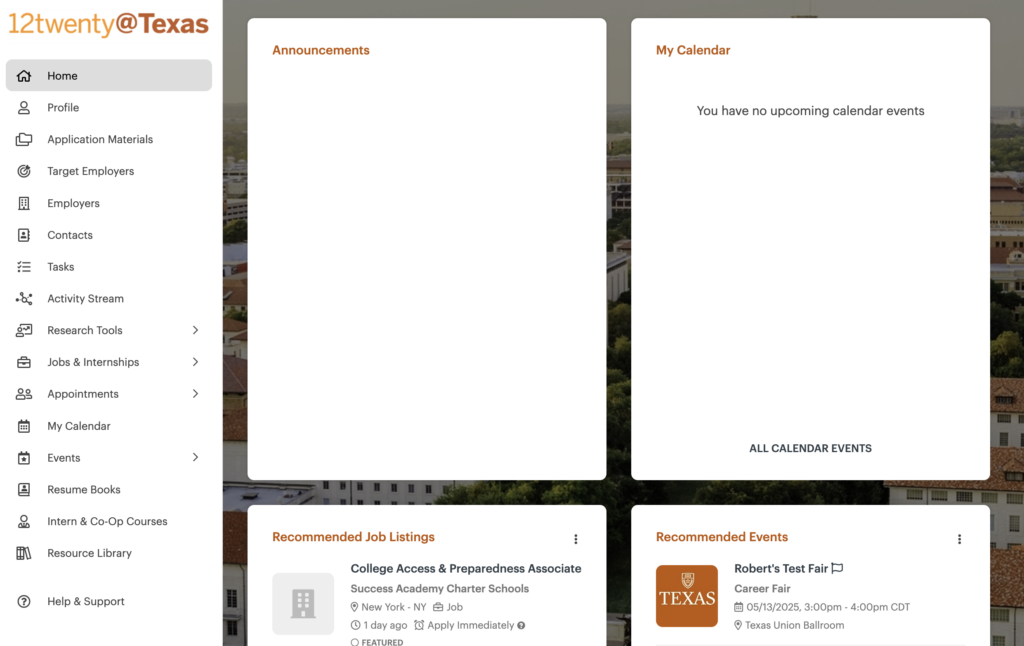
Visibility to Employers
You can opt-in to making your account visible to employers. Until you opt-in, your record will not be searchable by or visible to employers. By opting in, employers will be able to connect with you and see information about you that you’ve shared, such as your work experience, career preference and resume (if available).
To make yourself visible to employers:
- hover over your name at the bottom of the left navigation bar
- click “Account Settings”
- from the Account Settings page under the General tab, enter “Yes” to the Allow Employers to contact me with job opportunities field.
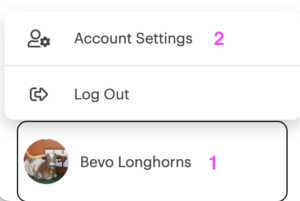
Application Materials & Resume Books
Application Materials: Start by uploading your primary resume, you can set this resume as your default. Next, upload other versions of your resumes and upload your cover letters, transcripts, recommendation letters, writing samples and other application materials. You can also include URLs for online portfolios and other curated sources.
Resume Books: Some colleges and schools use Resume Books to collect and share resumes with employers. Search the Resume Books page for books you may be eligible to participate in.
Appointments
UT Austin: You can schedule appointments with your college or school career center – as well as pre-law and health professions appointments – directly from your 12twenty@Texas account. Login to 12twenty@Texas or visit our appointments page for step-by-step instructions for scheduling your appointment.
12twenty@Texas Login Appointments
McCombs & Law: Undergraduates can schedule pre-law and health professions appointments in 12twenty@Texas, and graduate students and postdoc scholars can schedule appointments with the graduate school team in 12twenty@Texas. However, to schedule appointments with your school’s career center, please visit the RecruitMcCombs or TEX.
Employers & Contacts
Employers: “Employers” refers to companies and organizations. Search for employers of interest to you and click the ♡ icon to favorite the employer.
Contacts: “Contacts” is used to refer to recruiters and other representatives who recruit or engage on behalf of their Employer. Search for contacts who recruit or work an area or function of interest to you and click the ♡ icon to favorite the contact.
Target Employers: This page has two tabs, one for your favorited Employers and one for your favorited Contacts. As you favorite employers and contacts, they will automatically be added to your growing Target lists.
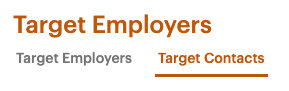
Job & Internship Postings
Jobs & Internships: Search for full-time, part-time, internship, co-op opportunities and more. Each posting includes a description, requirements and application instructions. Some postings will allow you to submit your resume via the system, and if the employer is hosting on-campus interviews (OCI), you can select a timeslot if invited to interview. The Jobs & Internships landing page spotlights top destinations and quick search options by job type and location type.
Use the “Search” page under Jobs & Internships for advanced options. The search page has three primary groupings for you to search by:
- All
- Jobs & Internships
- Job Listings
- 12twenty Job Listings – these are jobs posted by employers for all universities that use the 12twenty platform.
Click the ♡ icon to add the job posting to your favorites.
The search feature has several filters – such as Employer, Job Title, City – that you can use to search for opportunities. The most helpful filter may be Type of Job, where you can select full-time, internship, co-op, fellowship and others. Use additional filters to help you find very specific opportunities. Do not use the filters if you are interested in exploring opportunities in various areas.
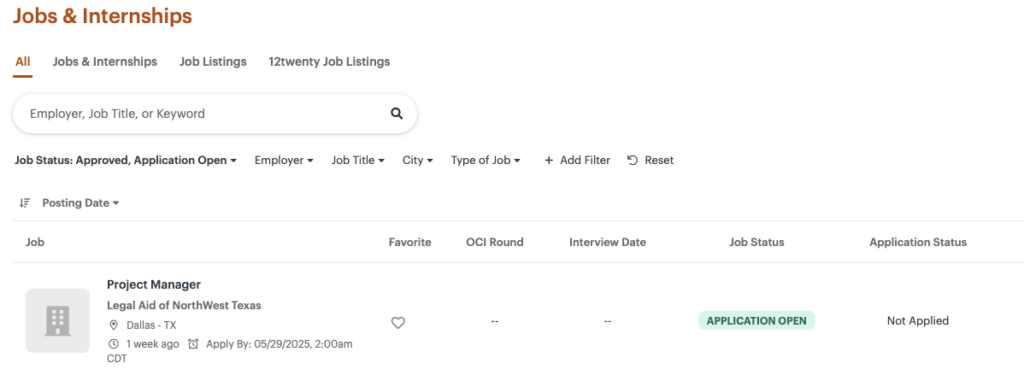
Events & Career Fairs
Events: Explore the list and RSVP for career events, like workshops, presentations, speaker panels, etc., and employer-led events, like information sessions, coffee chats, etc.
Career Fairs: The events page also includes career fairs. Note that the McCombs career fair is not listed in 12twenty@Texas, you can see dates for the School of Business fairs here.
Internship & Co-Op Courses
All Majors: All majors can apply for the EXP 000/080 zero-credit course in 12twenty@Texas.
Natural Sciences Majors: Apply for NSC 120E or NSC 322 Internship Course.
Engineering Majors: Apply for the Engineering Co-Op Course.
Other Courses by Major: Please contact your career center to learn about the many internship course options offered by the colleges and schools.
Interview Questions
Are you currently interviewing for internships or jobs, or are you preparing for interviews and curious about the questions you might be asked?
12twenty@Texas has launched a new Interview Questions module where you can report interview questions and research questions reported by other UT students.
Report Interview Questions
To report your questions, logon to your 12twenty@Texas account and click Interview Questions in the left navigation bar. From there, select post-graduation if your interview is for a full-time/post-graduation job or select pre-graduation if your interview is for an internship, co-op or other experience while you’re in school. You’ll be able to report the employer name, title, industry, interview details, the question(s) and your insight.
Search Interview Questions
To research and explore interview questions, logon to your 12twenty@Texas account and go to Research Tools > Interview Database in the left navigation bar. We recommend clicking the [x] next to college/school and instead searching by Industry. Select your preferred industry, then select Post-Graduation or Pre-Graduation under Job Phase. Click [Get Results] and you’ll see:
• Interviews – employer & title
• Interview Questions – list of questions
• Interview Insights – insights provided by students
The more Longhorns participate, the more interview questions we will have to share!
The Interview database is new, starting from scratch. UT is relying on your reporting of interviews to grow our bank of interview questions. Just like with Glassdoor, providing feedback elevates everyone’s experience. So, head over to 12twenty@Texas to share your interview questions!
Activity, Tasks & Calendar
Activity Stream: Your Activity Stream includes the Tasks you’ve created, Notes you’ve created and any Notes created by others and shared with you.
Tasks: Use the Tasks function to help track your career search activities. You can use Tasks to manage upcoming application deadlines, record applications you’ve made, schedule follow ups with recruiters and remind yourself of upcoming events.
My Calendar: Your Calendar page includes upcoming appointments that you’ve made, events for which you have registered to attend and interviews that you have scheduled.
Research Tools
Research Tools give you direct and real-time access to valuable insights on career trends, salary data, and employment opportunities, allowing you to learn from and compare outcomes with other students and alumni. We recommend you visit your career coach for help reviewing and understanding these data.
Salary Database: Benchmark salaries that have been reported by previous students at UT, from your college or school, from your major, or from students at other national and international 12twenty campuses.
Interview Database: Review internship questions and insights reported by other UT Austin students.
Offer Timeline: Explore timelines for reported offers so that you can better understand hiring trends in your industry of interest or more generally for alumni from your discipline.
Offer Job Source: Learn where students have reported finding their job so that you can consider expanding the sources you use for your search.
Offer Trends: Explore offer data to learn year-over-year trends for received, accepted and rejected offers.
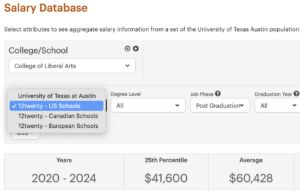
Handshake
While UT is no longer using Handshake as our career management software, you can continue to use it for their open network of jobs and internships. Sign on with your email and password.
Help @ Your Career Center
For personalized help learning more about how you can use 12twenty@Texas for your internship or career search, contact your college or school career center.
For help with your 12twenty@Texas account, submit a ticket below.